In the fast-paced digital world, staying updated is essential. Python offers a simple yet effective way to keep users informed through desktop notifications. In this blog, we’ll explore how to create desktop notifications using Python and provide you with real-world examples.
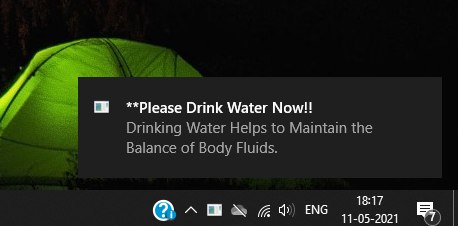
Why Desktop Notifications?
Desktop notifications are pop-up messages that appear on your computer screen, providing timely updates without the need for constant monitoring. These notifications are especially useful for applications where real-time information matters, such as messaging apps, reminders, or system alerts.
Prerequisites
Before we dive into the code examples, make sure you have Python installed on your system. You can download the latest version from the official Python website.
Using the plyer Library
For creating desktop notifications, we’ll use the plyer library, which provides a cross-platform API for various features, including notifications.
To install the plyer library, open your terminal or command prompt and run:
pip install plyerExample: Simple Desktop Notification
Let’s start with a basic example of how to create a simple desktop notification using the plyer library:
from plyer import notification
title = "Notification Title"
message = "This is a sample notification using Python."
notification.notify(title=title, message=message)Running this code will result in a pop-up notification with the specified title and message.
Example: Customized Desktop Notification
You can customize the appearance and behavior of your notifications. Here’s an example:
from plyer import notification
title = "Custom Notification"
message = "You have a meeting in 15 minutes."
app_icon = "path/to/icon.png"
timeout = 10 # Notification will disappear after 10 seconds
notification.notify(
title=title,
message=message,
app_name="Meeting App",
app_icon=app_icon,
timeout=timeout
)In this example, you can include an application icon and set the notification timeout duration.
Example: Scheduled Reminder
You can also use desktop notifications for scheduled reminders:
from plyer import notification
import time
def set_reminder(title, message, seconds):
time.sleep(seconds)
notification.notify(title=title, message=message)
reminder_title = "Reminder"
reminder_message = "Don't forget to take a break!"
reminder_time = 3600 # 1 hour
set_reminder(reminder_title, reminder_message, reminder_time)This script will create a notification after the specified time interval.
Example: Drink Water Reminder
Lets create a Water Drnking Reminder.
import time
from plyer import notification
if __name__ == '__main__':
while True:
notification.notify(
title = "**Please Drink Water Now!!",
message ="Drinking Water Helps to Maintain the Balance of Body Fluids.",
timeout= 10
)
time.sleep(60*60)This script will create a drinking water notification after 1 hour of time interval.
Conclusion
Desktop notifications add a layer of convenience to your applications, keeping users informed without interrupting their workflow. With the plyer library, Python makes it incredibly easy to implement desktop notifications across different platforms.
Feel free to experiment with different notification styles, customize appearances, and integrate notifications into your applications. By harnessing the power of desktop notifications, you can enhance user experiences and provide timely updates effortlessly.
