A digital clock is a timeless piece of functionality that we encounter every day. Why not create your own digital clock using Python? In this tutorial, we’ll guide you through the process of building a simple digital clock that displays the current time. Let’s get starte!
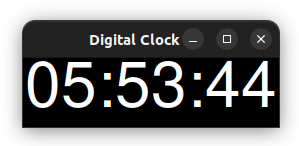
Prerequisites
Before we dive into the code, ensure you have:
- Python Installed: If not already installed, download and install Python from the official Python website.
Building the Digital Clock
We’ll create a basic digital clock using Python’s built-in tkinter library for the graphical user interface (GUI) and the time module for handling time-related operations. Here’s a step-by-step guide:
- Import Required Libraries:
import tkinter as tk
import time- Create the GUI Window:
root = tk.Tk()
root.title("Digital Clock")- Create a Label for Displaying Time:
time_label = tk.Label(root, font=("Helvetica", 48), bg="black", fg="white")
time_label.pack(fill="both", expand=True)- Define a Function to Update Time:
def update_time():
current_time = time.strftime("%H:%M:%S")
time_label.config(text=current_time)
time_label.after(1000, update_time) # Update every 1000ms (1 second)- Run the Update Function and Tkinter Main Loop:
update_time() # Start updating the time
root.mainloop() # Run the Tkinter main loopFull Source Code
Here’s the complete source code for building a digital clock using Python and Tkinter:
import tkinter as tk
import time
# Create the GUI Window
root = tk.Tk()
root.title("Digital Clock")
# Create a Label for Displaying Time
time_label = tk.Label(root, font=("Helvetica", 48), bg="black", fg="white")
time_label.pack(fill="both", expand=True)
# Define a Function to Update Time
def update_time():
current_time = time.strftime("%H:%M:%S")
time_label.config(text=current_time)
time_label.after(1000, update_time) # Update every 1000ms (1 second)
# Run the Update Function and Tkinter Main Loop
update_time() # Start updating the time
root.mainloop() # Run the Tkinter main loopConclusion
Congratulations! You’ve successfully created a basic digital clock using Python and Tkinter. This simple project demonstrates how to create a graphical user interface and update the displayed time using the time module.
Building a digital clock is a great way to learn about GUI programming, time manipulation, and creating functional applications that can be used in daily life. Enjoy exploring and expanding your Python skills through this engaging project!
Blogs You Might Like:
- Build Your Search Engine Project with Python: Document & Web Search
- Building a Basic Website Using Tkinter in Python
- Getting System Information Using Python: Guide
- How to Connect, Disable, Enable, and Get SSID of Wi-Fi Using Python Script
- Python Desktop Notifications: Examples and Implementation
- Pyython Tutorials
